If you were a fan of Posterous before it was bought out by Twitter, you will want to check out Posthaven. It is as of right now still in development but looks very promising, offering a more flexible and simpler blogging solution then with other sites. This new blogging service isn’t free, but at $5 a month for 10 sub domain blogs it is extremely affordable. If you want to lock in a wealth of prime real-estate on this upcoming service in the way of subdomain keywords, now is the time.
Like previous articles I have covered on automating blog posting, Posthaven works the same and is really easy. However there is a huge advantage using Posthaven over the other blog services and that is your automated posts can also get put right into Facebook page and Twitter account at the same time. That is cool! And it leverages your blogs big time.
Start by creating a Posthaven account, then login and create one or more site accounts.
To post to your account via email you need to then click on “Edit Your Account” and goto the section “Post by Email Settings”. Click on the checkbox next to ”Use a secret word to verify my emails” and enter a secret password in the field.
You also need to make sure that the email address you will be sending from is listed at the top where it says “Your Email Addresses”
For example lets say your secret is “mysecret” and your site account sub domain is “abc”. Then the email address you will send to post a new blog article would be post.mysecret@abc.posthaven.com
The subject of the email will be the articles title. The body will be the article itself and if you want to include an image then you send it with the email as an attachment. Lets see some code in PHP that will email post to your Posthaven blog. (We will use PHPMAILER found here.)
include('class.phpmailer.php');
$posthaven_account = "YOUR SUBDOMAIN NAME"; //Example "abc" NOT "abc.posthaven.com"
$posthaven_secret = "YOUR POSTHAVEN SECRET";
$gmail_your_name = "YOUR NAME";
$gmail_username = "YOUR GMAIL USERNAME";
$gmail_password = "YOUR GMAIL PASSWORD";
$gmail_email = "YOUR GMAIL EMAIL ADDRESS";
$image_location = 'C:/YOUR LOCATION OF IMAGE/IMAGE.JPG';
$email_title = "EMAIL TITLE";
$email_body = "EMAIL BODY"; // (LIMITED) HTML OK
$mail = new PHPMailer();
$mail->IsHTML(true);
$mail->IsSMTP();
$mail->SMTPAuth = true;
$mail->SMTPSecure = "ssl";
$mail->Host = "smtp.gmail.com";
$mail->Port = 465;
$mail->Username = $gmail_username;
$mail->Password = $gmail_password;
$fromname = $gmail_your_name;
$posthaven_blog_email = 'post.'.$posthaven_secret.'@'.$posthaven_account.'.posthaven.com';
$To = trim($posthaven_blog_email,"\r\n");
$mail->AddAttachment($image_location);
$mail->From = $gmail_email;
$mail->FromName = $fromname;
$mail->Subject = $email_title;
$mail->Body = $email_body;
$mail->AddAddress($To);
$mail->set('X-Priority', '3'); //Priority 1 = High, 3 = Normal, 5 = low
$mail->Send();
If you then want to capture the URL of the newly posted posthaven blog you can use the following code:
$posthaven_url = 'http://'.$posthaven_account.'.posthaven.com';
sleep(30); // give it enough time to receive and update the post (30 seconds)
$bf = file_get_contents(rtrim($posthaven_url,'/').'/posts.atom');
list($t,$b1) = explode("<updated>",$bf,2);
list($t,$b2) = explode('href="',$b1,2);
list($b3,$t) = explode('"',$b2,2);
$bb = trim(str_replace('"','',$b3));
$bb = trim(str_replace("'",'',$bb));
$bb = trim(str_replace(' ','',$bb));
echo '<li>LINK IS='.$bb;


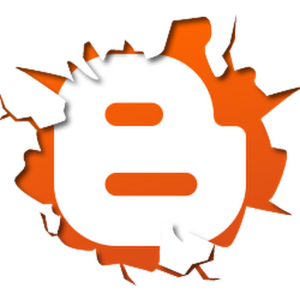
Recent Comments
Archives
Categories
Meta
Social Networks
Recent Posts
About Charles Hays